To open the facility gate
- Tap the ‘Access’ icon on the bottom navigation bar
- Listed will be the storage unit(s) and/or the gate(s) that the customer can operate using the app.
- If the customer has bookings at multiple locations, the units and gates will be grouped by location
- Tap ‘Gate’
- The ‘Gate’ access page will be displayed
- The button in the middle of the screen will show the status of the gate i.e. open or closed
- Tap the button to open the gate
- Tap the back arrow on the top left of the screen to return to the Access page

View the activity log for a storage unit
The Activity log lists all the door operations of the storage unit. It includes who opened and closed the door, dates, times and snapshot images taken when the door opens and closes. It also lists alarm notifications.
- Tap the ‘Access’ icon on the bottom navigation bar
- Tap the applicable listed storage unit
- The unit or room’s access page will be displayed
- Tap ‘Activity’
- Tap the ‘Date’ field to choose a specific date
- The activity log will be displayed
- Tap any listed activity with a ‘Chevron’ icon to reveal the snapshot image taken at the same time the activity was logged
- Tap the activity again to hide the snapshot image
Unit Alarming
When a unit starts alarming, due to either the door being forced open while the unit is locked, or if motion is detected inside the unit while the door is closed, the following actions occur:
- You will be sent a push notification by the app, notifying you of the cause of the alarm.
- There are two causes: Door Forced Open, when the system senses that the door has been opened while the door is still locked, and Motion Detected, when the system senses motion inside the unit when the door is closed and locked.
- A banner will be shown on the unit’s access page.
- A banner will be displayed on the site staff’s dashboard, informing them which unit is alarmed.
There is a 5 second delay after unlocking your unit, during which the alarm will not trigger. This is to avoid any false positives, in the event you open your door before the lock is fully retracted.
Details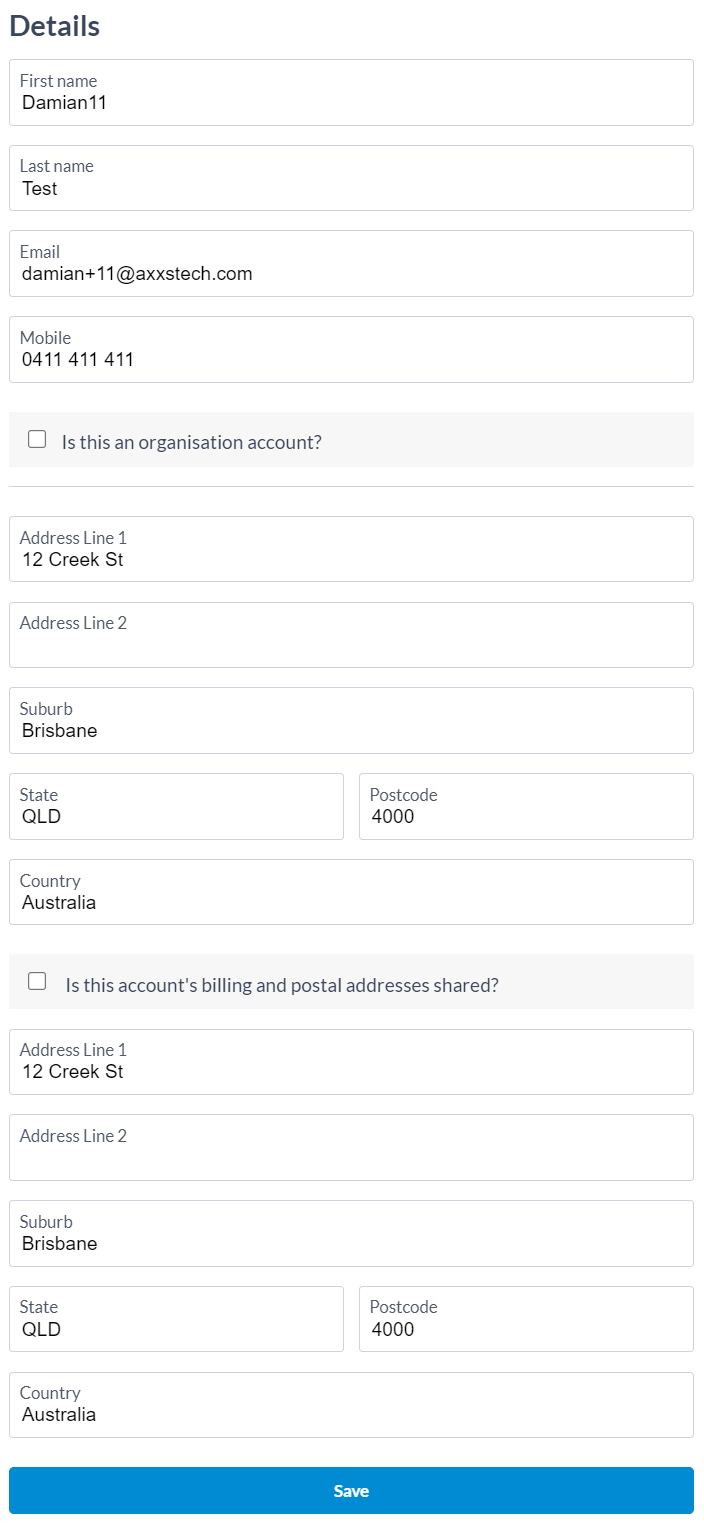
This section allows a customer to edit/update their name, email, mobile phone number, postal address and billing address.
- The ‘Profile’ icon on the bottom navigation bar
- Tap ‘Details’
- Edit any or all of the fields
- Tap the ‘Save’ button
- If the email address was updated, a verification code will be sent to the email address and the customer is prompted to verify ownership/access to the email account by typing the code sent in the email into the app and then tapping the ‘Verify’ button
Security
This section allows a customer to update/change their password and set or change their Site Access Code.
The Site Access section allows a customer to add or reset the pincode used to open the main entrance gate at the self storage facility.
- Sign into the StorAxxS app and tap the ‘Profile’ icon on the bottom navigation bar

- Tap ‘Security’
- Tap ‘Password’
- Type in the current password
- Type in the new password and confirm the new password
- Tap the ‘Change password’ button
- A ‘Confirm of Change’ email is sent to the account holder’s email address

Was this article helpful?
That’s Great!
Thank you for your feedback
Sorry! We couldn't be helpful
Thank you for your feedback
Feedback sent
We appreciate your effort and will try to fix the article
